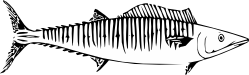On a networked Macintosh on campus
- Open a finder window, and pull down the Go menu.
- Choose “connect to server” and type “smb://wahoo.cns.umass.edu/bioimaging”.
- Sign in with your BCRC username and password.
From anywhere else
Download and install FileZilla following the instructions on the OIT web-hosting support page (http://www.oit.umass.edu/support/web-hosting).
- Open FileZilla.
Open Site Manager from the File menu, and enter the following:
- Select Entry: New Site
- Hostname: wahoo.cns.umass.edu
- Port: 22
- Protocol: SFTP – SSH File Transfer Protocol
- Logon Type: Ask for password
- User: your BCRC username
- Click Connect.
- Enter your BCRC password, and click OK
- Note: The first time you log in, a one-time screen warning you about an unknown host key may appear. Check the box next to Always trust this host, add this key to the cache and click OK.
- The remote site is something like this: /u1/home/bio/username (personalized with your username, of course).
- Clear the Remote site box, and type this: /data/bioimaging
- Enlarge the absurdly small window under the remote site bar and scroll to find your microscope folder. Move files between local and remote folders by drag-and-drop, or by right click and upload (local to remote) or download (remote to local).
Voilá!
- Printer-friendly version
- Log in to post comments